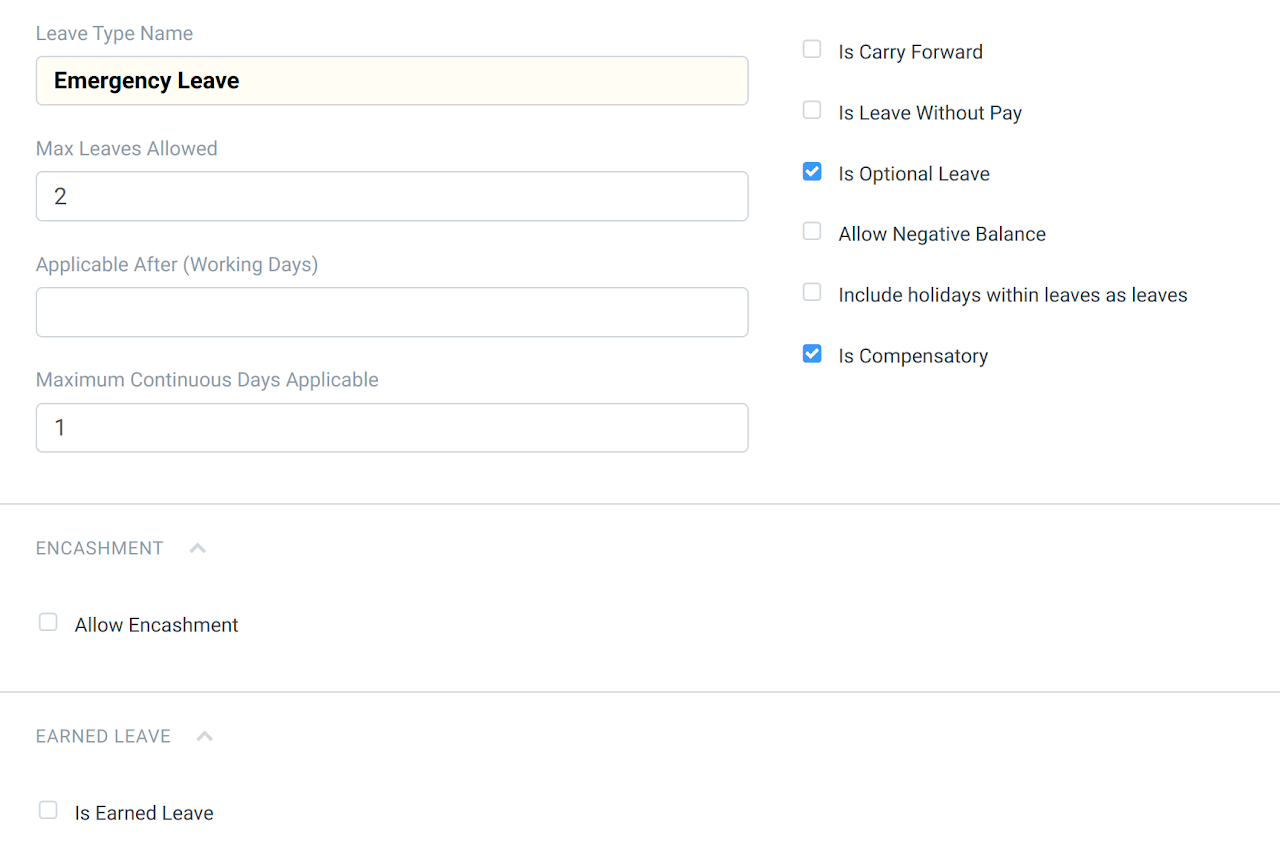Leave Management in ERPNext
Guide
Leave Management deals with how ERPNext deals with the different type of leaves, assignment of leave packages, leave allocations and application of leaves. Every organization can have different leave policies than others.
Creating Leave Types
These are the leaves that are assigned to an employee which they can apply for. In ERPNext, the admin may create additional leave types depending on the company policies.
To create Leave Types,
1. Login to ERPNext.
2. Go to Human Resource. Under Leaves, click Leave Type.
3. The list of Leaves will appear. Click New to create a Leave Type.
4. Enter the necessary information.
Max Leaves Allowed: Set the maximum number of the annual allocation of this Leave Type
Applicable After (Working Days): Set the number of working days the leave will be available for application.
Maximum Continuous Days Applicable: This refers to the number of days this Leave Type can be availed continuously. If an employee exceeds the maximum number of days, their extended leave will be considered as ‘Leave Without Pay'.
Is Carry Forward: If checked, the balance leaves of this Leave Type will be carried forward to the next allocation period.
Is Leave Without Pay: This ensures that the Leave Type will be treated as leaves without pay and salary will get deducted for this Leave Type.
Is Optional: Optional Leaves are holidays that Employees can choose to avail from a list of holidays published by the company. The Holiday List for Optional Leaves can have any number of holidays, but you can restrict the number of such leaves by setting the Max Days Leave Allowed field.
Allow Negative Balance: If checked, the system will always allow to apply and approve Leave Applications for the Leave Type, even if there is no leave balance.
Include holidays within leaves as leaves: Check this option if you wish to count holidays within leaves as a ‘leave’. For example, if an Employee has applied for leave on Friday and Monday, and Saturday and Sunday are weekly offs, if the 'Include holidays within leaves as leaves' checkbox for the Leave Type is checked, the system will consider Saturday as Sunday as leaves too. Such holidays will be deducted from the total number of leaves.
Is Compensatory: Compensatory leaves are leaves granted for working overtime or on holidays, normally compensated as an encashable leave. You can check this option to mark the Leave Type as compensatory. An Employee can request for compensatory leaves using Compensatory Leave Request.